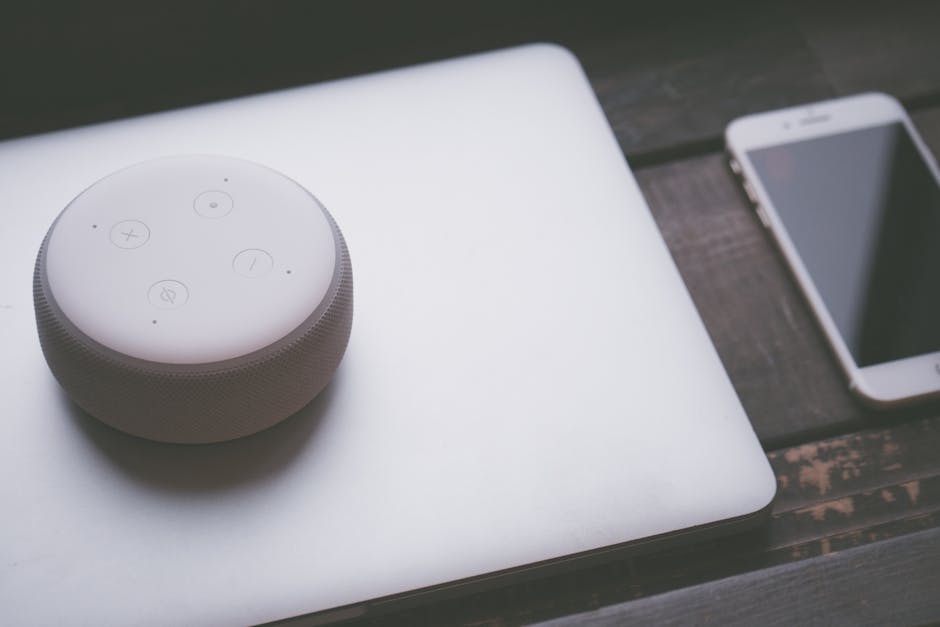
Introduction to iPhone Speaker Issues
Imagine this: you’re waiting for an important call, but when it finally comes, there’s no ringtone to alert you. Or perhaps you’re streaming a video, only to be greeted by distorted, barely audible sound. iPhone speaker issues can be incredibly frustrating, disrupting everything from calls to media playback. Whether it’s complete silence, low volume, or Crackling audio, these problems are more common than you might think. Many iPhone users report sudden loss of sound during media playback, as seen across forums and reviews, highlighting the need for quick and effective solutions.
In this ultimate troubleshooting guide, we’ll walk you through step-by-step methods to fix your iPhone speakers without needing immediate professional help. Understanding whether the issue stems from software glitches or hardware damage is crucial for effective troubleshooting. This article will start with quick checks, move into software and hardware fixes, explore advanced diagnostics, and finally guide you on when to seek expert help. Let’s dive in and get your iPhone sounding crisp again!
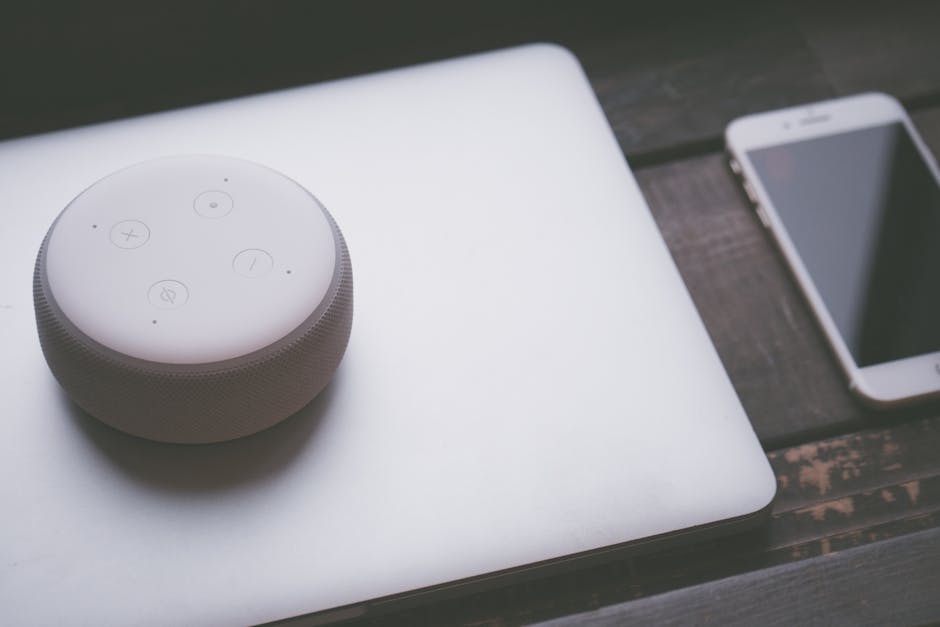
Understanding iPhone Speaker Problems
iPhone speaker issues can manifest in a variety of ways, leaving users puzzled about the root cause. From complete silence to muffled audio, these problems often interrupt daily usage, whether during calls, music playback, or video streaming. According to countless threads on Apple Support communities, such issues are widespread, making it essential to recognize the symptoms and determine whether software or hardware is to blame. Identifying the nature of the problem is the first step toward choosing the right troubleshooting path.
Symptoms vary based on the iPhone model as well. Older devices with a single bottom speaker may exhibit different issues compared to newer models with stereo speakers (one at the bottom and one at the earpiece). Let’s break down the common signs and distinctions to help you narrow down the problem before diving into fixes.
Common Symptoms of Speaker Issues
- No sound during calls, media, or alerts.
- Distorted or crackling audio at various volume levels.
- Sound only plays through headphones or Bluetooth devices.
- Low volume even when turned up fully.
Software vs. Hardware: How to Tell
- Software clues: Issues after updates or app-specific problems.
- Hardware clues: Physical damage, water exposure, or sound issues across all apps.
Understanding whether your issue is software or hardware-related will guide you through the initial steps. For instance, a glitch after an iOS update might be a simple fix, whereas persistent distortion across all functions could indicate physical damage. With this foundation, let’s move to quick pre-checks to rule out basic errors.

Quick Pre-Checks for iPhone Speaker Issues
Before diving into complex troubleshooting, let’s start with simple checks that can resolve iPhone speaker issues in minutes. Many users overlook basic settings or configurations, assuming a major problem when the fix is often straightforward. These pre-checks will help you rule out common oversights and determine if deeper investigation is needed. Follow these steps to ensure you’re not missing something obvious.
- Check Silent Mode and Volume Settings
Ensure the side switch on your iPhone shows no orange mark, indicating it’s not in Silent Mode. Also, press the side volume buttons to increase sound and double-check in Settings > Sounds & Haptics. Silent Mode is often the culprit behind sudden sound loss. - Disable Do Not Disturb or Focus Mode
Go to Settings > Focus and ensure Do Not Disturb or other Focus profiles are turned off, as they can mute notifications and calls. This setting can interfere with audio output unexpectedly. - Disconnect Bluetooth and Wired Devices
Navigate to Settings > Bluetooth to turn it off or disconnect paired devices. Also, unplug any wired headphones. Your iPhone might be routing audio to an external device instead of the built-in speakers. - Test Sound Across Apps
Play audio in different apps like Music, Videos, and during a test call. This helps isolate whether the issue is app-specific or affects the entire device, providing a clue about the problem’s scope.
If none of these quick fixes restore your speaker functionality, don’t worry. These initial steps are just the beginning, and deeper troubleshooting may be necessary to pinpoint and resolve the issue. Let’s move on to a detailed step-by-step flow to tackle both software and hardware-related causes.
Step-by-Step Troubleshooting Flow
When quick pre-checks don’t solve your iPhone speaker issues, it’s time for a more systematic approach. This section provides a progressive troubleshooting flow, starting with software fixes that anyone can perform and moving to physical inspections for potential hardware problems. Follow these detailed steps to methodically address the issue while taking precautions to avoid further damage. Let’s break this down into two main categories for clarity.
Software Fixes and Simple Solutions
- Restart or Force Restart Your iPhone
A simple restart can resolve minor software glitches. For a standard restart, press and hold the power button (or power + volume on newer models) and slide to power off, then turn it back on. If the device is unresponsive, perform a force restart. For iPhone 8 and later, quickly press and release Volume Up, then Volume Down, and hold the side button until the Apple logo appears. Check Apple Support for model-specific instructions. - Update iOS to the Latest Version
Go to Settings > General > Software Update to check for and install updates. Apple frequently releases patches for audio bugs, and an outdated iOS could be the cause. Ensure your device is charged or plugged in during the process. - Reset All Settings
If glitches persist, navigate to Settings > General > Transfer or Reset iPhone > Reset > Reset All Settings. This won’t delete data but will revert settings to default, potentially fixing audio configurations. Back up important data as a precaution.
Physical and Cleaning Checks
- Inspect and Clean Speaker Grills
Dust and debris can clog speaker grills, muffling sound. Use a soft-bristled brush, toothpick (gently), or compressed air to clean the bottom grill and earpiece. Avoid sharp objects or liquids to prevent damage, as advised by tech blogs like iFixit. - Check for Moisture or Visible Damage
Look for signs of water exposure or cracks near the speakers. If your iPhone has been exposed to liquid, let it dry completely in a dry, airy place for 24-48 hours before testing again. Persistent issues might indicate internal damage. - Test with Headphones
Plug in headphones to see if audio plays normally. If sound works through headphones but not speakers, the issue is likely with the speaker hardware rather than software.
These steps cover a wide range of potential fixes, from software resets to careful physical inspections. If your speaker issues persist after completing this flow, advanced troubleshooting techniques may be required to further isolate the problem. Let’s explore those next.
Advanced Troubleshooting and Isolation
If basic troubleshooting hasn’t resolved your iPhone speaker issues, it’s time to dive into advanced diagnostics. These methods help pinpoint whether the problem is deeply rooted in software or definitively hardware-related. This section will guide you through using diagnostic tools, testing specific audio outputs, and considering a factory reset as a last resort. Always proceed with caution and back up your data before taking drastic measures.
Using Diagnostic Tools
- Access Built-in Diagnostics: Apple provides built-in diagnostic tools for support. Visit Apple Support online to start a diagnostic session or dial a specific code if instructed. Alternatively, download third-party speaker test apps from the App Store to analyze audio output.
- Interpret Results: These tools can confirm if there’s a hardware failure by testing speaker functionality. Results often indicate whether the issue is repairable at home or requires professional intervention.
Testing Different Audio Outputs
- Compare Call Audio vs. Media Playback: Test audio during a phone call (speakerphone mode), then play music or a video. Inconsistent behavior, such as sound in calls but not media, might suggest a software bug tied to specific functions.
- Ringer and Alerts: Check if ringtones and notification sounds play. Discrepancies across outputs can help narrow down the issue to specific components or settings.
Factory Reset as Last Resort
- Backup Data First: Before resetting, back up your iPhone via iCloud or iTunes to avoid data loss. Go to Settings > [Your Name] > iCloud > iCloud Backup to start the process.
- Reset Device: Navigate to Settings > General > Transfer or Reset iPhone > Erase All Content and Settings. Follow Apple Support guides for detailed steps. This wipes everything, potentially resolving persistent software issues.
If even these advanced steps fail to restore your iPhone’s audio, it’s likely a hardware problem beyond home repair capabilities. Don’t despair—professional help is the next logical step, and we’ll guide you on how to proceed.
When to Seek Professional Help
After exhausting all troubleshooting steps, persistent iPhone speaker issues often indicate a hardware problem that requires expert attention. Whether it’s internal damage, water exposure, or a manufacturing defect, professional repair ensures your device gets the care it needs. This section outlines when to seek help, how to contact Apple Support, and what to expect in terms of warranty and costs. Let’s explore your options to get your iPhone back to normal.
Signs You Need a Technician
- No audio despite completing all troubleshooting steps.
- Visible cracks or physical damage near the speaker areas.
- Muffled or distorted sound even after thorough cleaning.
- History of water exposure that might have caused internal corrosion.
How to Contact Apple Support
- Book an Appointment: Visit Apple’s official website or use the Apple Support app to schedule a Genius Bar appointment at a nearby Apple Store. Walk-in options may be available but booking ensures priority.
- Check Warranty Status: Log in to Apple’s support page with your device’s serial number to see if it’s covered under standard warranty or AppleCare+. Free repairs may be available for covered devices; otherwise, expect costs for out-of-warranty repairs (often $99-$599 depending on model and damage, per Apple’s repair pricing).
- Authorized Repair Centers: If no Apple Store is nearby, locate an Apple Authorized Service Provider through Apple’s website for certified repairs.
Seeking professional help doesn’t just fix the current issue—it can also prevent further damage. Once your iPhone is repaired, taking preventative measures is key to avoiding future speaker problems. Let’s discuss how to care for your device moving forward.
Preventing Future Speaker Issues
Now that you’ve addressed your iPhone speaker issues, or are awaiting repair, protecting your device from future problems is essential. Prevention is often simpler than troubleshooting, and with a few practical habits, you can extend the life of your speakers. From maintenance routines to leveraging warranty options, this section provides actionable tips to keep your audio crisp and clear. Let’s ensure those frustrating sound issues don’t return.
Maintenance Tips for iPhone Speakers
- Clean Speaker Grills Monthly: Use a soft brush or compressed air to gently remove dust and debris from the speaker grills. Regular cleaning prevents buildup that can muffle audio over time.
- Use Waterproof Cases Near Water: If you’re often in humid or wet environments, invest in a waterproof case. According to repair shop data, water exposure is a leading cause of speaker damage, so proactive protection is key.
- Keep Device Software Updated: Regularly check for iOS updates via Settings > General > Software Update. Apple often includes audio bug fixes in these updates, as highlighted in their release notes.
- Avoid Extreme Conditions: Keep your iPhone away from excessive dust, sand, or extreme temperatures that could affect internal components. Store it in a protective case when not in use.
Warranty and Coverage Options
- Check AppleCare+ for Extended Protection: If your device is eligible, consider enrolling in AppleCare+ for added coverage against accidental damage, including speaker issues. It often lowers repair costs significantly.
- Understand Standard Warranty Limitations: Apple’s standard one-year warranty covers manufacturing defects but not accidental damage. Review terms on Apple’s website to know what’s included and plan accordingly.
By adopting these habits, you’ll minimize the risk of speaker problems and maintain your iPhone’s audio quality. Prevention ties back to why we started this guide—ensuring your device remains reliable for calls, media, and more.
FAQs and Troubleshooting Table
Still have questions about your iPhone speaker issues? This section addresses common queries and provides a quick-reference table to summarize troubleshooting steps. Whether you’re curious about specific symptoms or need a fast checklist, we’ve got you covered. These resources complement the detailed guide above, offering clarity on niche concerns without repeating content.
Frequently Asked Questions
- Can I fix iPhone speakers at home safely?
Yes, many issues like software glitches or debris in grills can be fixed at home using the steps in our guide. However, avoid invasive methods like disassembling the device, and seek professional help for hardware damage. - What causes muffled sound on iPhones?
Muffled sound often results from debris in speaker grills, software bugs, or internal hardware wear. Cleaning and software updates can help, as detailed in earlier sections. - Which iPhone models have stereo speakers?
Models starting from iPhone 7 feature stereo speakers, with one at the bottom and another at the earpiece. Older models like iPhone 6s have a single speaker. - How does cleaning affect sound quality compared to software resets?
Cleaning addresses physical blockages for immediate improvement in muffled audio, while software resets tackle glitches affecting audio processing. Both are crucial depending on the issue type.
Quick Troubleshooting Checklist Table
| Issue | Check | Action |
|---|---|---|
| No Sound | Silent Mode | Turn off via side switch (no orange mark). |
| Low Volume | Volume Settings | Adjust via side buttons or Settings > Sounds & Haptics. |
| Sound Only in Headphones | Bluetooth/Headphones | Disconnect devices in Settings > Bluetooth; unplug headphones. |
| Distorted Audio | Speaker Grill | Clean gently with soft brush or compressed air. |
| Persistent Issue | Software Update | Update via Settings > General > Software Update. |







