Introduction to Speaker Issues
Experiencing issues with your speakers can be incredibly frustrating, especially when you’re in the middle of an important video call, trying to enjoy your favorite music, or watching a crucial movie scene. The sudden silence or distorted sound can disrupt your day and leave you scrambling for a solution. You’re not alone—many users face similar problems, and the good news is that most speaker issues can be resolved with a few simple steps. Whether it’s a loose connection, a software glitch, or a power problem, understanding the root cause is the first step to getting your audio back on track.
Common reasons for speaker failures include power supply issues, improper connections, outdated drivers, or incorrect audio settings. Sometimes, it’s as simple as a muted device or a disconnected cable, while other times it might require a deeper dive into hardware diagnostics. According to anecdotal evidence, a significant percentage of speaker problems stem from basic connection oversights—something you can often fix in minutes. Imagine missing an urgent meeting because your speakers wouldn’t work, only to realize the volume was turned down. These small mishaps are common, but they highlight the need for a systematic approach to troubleshooting.
In this comprehensive guide, we’ll walk you through a step-by-step process to identify and resolve the issue with your speakers. Starting with quick fixes and moving to detailed diagnostics, we aim to cover every possible cause. By following these steps, you’ll likely restore your audio without needing professional help. Let’s begin with the basics to ensure no simple solution is overlooked before diving into more complex troubleshooting.

Quick Fixes Checklist for Non-Working Speakers
Before delving into detailed diagnostics, let’s start with some quick and easy checks that can resolve many speaker issues in just a few minutes. These steps address the most common problems and require minimal technical knowledge, making them accessible to everyone. Follow this checklist to see if a simple fix can get your speakers working again.
- Check Power Supply: Ensure your speakers are plugged in and powered on. Look for indicator lights—if there’s no light, the power cord might not be connected properly. This is a common oversight during hurried setups.
- Verify Volume Settings: Make sure the volume isn’t muted or too low on both the speakers and your device. Check physical knobs on the speakers and software volume controls on your computer or phone.
- Inspect Cable Connections: Confirm all cables are securely plugged in. A loose connection can prevent audio output, so double-check every jack and port.
- Test with Another Audio Source: Try playing sound from a different device or app to rule out source-specific issues. For example, switch from a computer to a phone if possible.
- Restart Your Device: A simple restart can resolve temporary software glitches affecting audio. Power off both your speakers and the connected device, then turn them back on.
Each of these steps targets a fundamental issue that often causes speakers to stop working. If your speaker’s power light isn’t on, for instance, it might not be plugged in properly—a quick plug check could save you time. If none of these quick fixes work, don’t worry; we’ll move on to more specific troubleshooting in the following sections to pinpoint the exact problem.
Physical Connection Problems
Checking Power Supply Issues
Power supply problems are often the root cause of non-working speakers, as they are essential for any audio device to function. If your speakers aren’t turning on, or if there’s no indicator light, start here before exploring other issues. A systematic check can help identify whether the problem lies with the power source or the speakers themselves.
- Verify Connection: Ensure the power cord is securely plugged into both the speaker and the outlet. A loose plug is a frequent culprit.
- Check Indicator Lights: Look for power lights on the speaker. If they’re off, there might be no electricity reaching the device.
- Test the Outlet: Plug another device into the same outlet to confirm it’s working. If it’s not, try a different outlet or use a surge protector.
- Replace Batteries (Portable Speakers): For wireless or portable speakers, ensure the batteries aren’t drained. Replace or recharge them as needed—low battery levels often cause failures in Bluetooth speakers.
Portable speakers are especially prone to power issues due to battery depletion. If you’ve been using your speaker on the go, always check the charge level first before assuming a hardware fault. Addressing power supply issues is a foundational step that can prevent unnecessary troubleshooting down the line.

Cable Inspection and Common Faults
Cables play a crucial role in transmitting audio and power to your speakers, and any fault—whether it’s damage or improper connection—can result in complete silence or poor sound quality. Inspecting cables doesn’t require technical expertise; it’s a visual and tactile process that can uncover obvious issues. Follow these steps to ensure your cables aren’t the problem.
- Look for Visible Damage: Examine cables for fraying, cuts, or exposed wires. Damaged cables can interrupt audio signals or pose safety risks.
- Ensure Full Insertion: Confirm that all plugs are fully seated in their respective ports. A partially connected cable can cause intermittent or no sound.
- Test with Alternative Cables: If available, swap out the current cable for a spare to see if the issue persists. This helps isolate whether the cable itself is faulty.
- Check Polarity: For speaker wires, ensure positive and negative terminals match on both ends. Incorrect polarity can result in distorted or no sound.
Visual checks like these are often enough to spot issues such as a frayed aux cord that’s been bent too many times. If you notice any wear and tear, replacing the cable is usually a cheap and quick fix. Next, we’ll dive into specific types of connections for more targeted troubleshooting.
Connection Type Problems (Aux, RCA, Speaker Wire, Digital)
Different speaker setups use various connection types, each with its own set of potential issues. Whether you’re using a 3.5mm aux cable, RCA connectors, traditional speaker wire, or digital connections like HDMI or optical, specific problems can arise. Below, we break down troubleshooting for each type to help you identify and resolve the issue.
- 3.5mm Aux: Check for debris or dust in the jack, which can prevent a proper connection. Wiggle the plug gently to test for intermittent sound, indicating a damaged cable or port.
- RCA Connectors: Ensure the red and white (or yellow for video) plugs match the correct inputs and outputs. Misaligned color-coding is a common error.
- Speaker Wire: Inspect for shorts where bare wires might touch. Secure connections at terminals and ensure no loose strands are causing interference.
- Digital (HDMI/Optical): Confirm the cable is securely seated, as digital connections are sensitive to partial connections. Check device settings to ensure the correct audio output format is selected.
Each connection type requires attention to detail—RCA color-coding errors, for instance, are easy to overlook but can completely halt audio. If you’ve ruled out general cable issues, focusing on the specifics of your setup can reveal the problem. Let’s move on to device-specific troubleshooting next.
Device-Specific Troubleshooting
Computer Speakers Issues
Computer speakers often fail due to software misconfigurations or driver issues rather than hardware faults. Since computers are a common audio source for many users, it’s worth checking these settings before assuming a physical problem. Here’s how to troubleshoot speakers connected to your desktop or laptop.
- Check Default Device: In your computer’s sound settings, ensure the correct speakers are set as the default audio output.
- Update Audio Drivers: Outdated or corrupted drivers can cause audio failures. Visit your computer or sound card manufacturer’s website to download the latest drivers.
- Verify Audio Services: On Windows, make sure audio services are running via the Services app. Restart them if necessary.
- Test Hardware: Use built-in troubleshooters (like Windows Sound Troubleshooter) to detect hardware issues automatically.
A common issue is selecting the wrong audio device in the sound control panel—an easy fix once identified. If computer settings and drivers check out, the issue might lie elsewhere, such as with wireless connectivity for Bluetooth speakers, which we’ll cover next.
Bluetooth Speakers Connectivity Problems
Bluetooth speakers are incredibly popular for their wireless convenience, but they come with unique challenges like pairing issues and interference. If your Bluetooth speaker isn’t working, follow these steps to diagnose and resolve connectivity problems.
- Enable Bluetooth: Ensure Bluetooth is turned on for both the speaker and your device. Check if the speaker is in pairing mode (consult the manual for indicator lights).
- Re-Pair the Device: Disconnect and forget the speaker from your device’s Bluetooth list, then pair it again to reset the connection.
- Check Proximity: Stay within the recommended range (usually 30 feet) as walls or distance can weaken the signal.
- Avoid Interference: Move the speaker away from Wi-Fi routers or other electronics that might disrupt the signal. Interference is a common cause of dropped connections.
- Verify Compatibility: Ensure your speaker’s Bluetooth version is compatible with your device—older versions may struggle to connect.
Interference from household devices like Wi-Fi routers often causes Bluetooth speakers to disconnect or produce no sound. Moving the speaker closer to your device can sometimes resolve this instantly. If Bluetooth isn’t the issue, let’s look at more complex systems like home theaters.
Home Theater Systems Troubleshooting
Home theater systems involve multiple speakers and components, making troubleshooting more intricate. Issues can arise from the receiver, individual speakers, or incorrect configurations. Use these steps to isolate and fix problems in your surround sound setup.
- Check Input Selection: Ensure the receiver is set to the correct input source (e.g., HDMI, optical) matching your connected device.
- Verify Configuration: Confirm the speaker setup (e.g., 5.1 or 7.1) matches your system in the receiver’s settings menu.
- Use Test Tones: Many receivers, like Denon models, have built-in test tones to check each speaker. Use this feature to identify silent or weak channels.
- Inspect Amplifier: If all speakers fail, the receiver’s amplifier might be faulty. Test with a spare speaker if possible.
Home theater issues often stem from misconfigured settings rather than hardware failures. Running a test tone can quickly reveal a disconnected rear speaker, saving you time. Next, we’ll address smart speakers, which rely heavily on Wi-Fi and app integration.
Smart Speakers (Wi-Fi and App Issues)
Smart speakers like Amazon Alexa or Google Home depend on Wi-Fi connectivity and companion apps, introducing unique troubleshooting challenges. If your smart speaker isn’t working, focus on network and software issues with these steps.
- Verify Wi-Fi Connection: Ensure the speaker is connected to a stable network. A dropped connection can cause complete silence—check the app for status.
- Update Firmware: Use the companion app to check for and install firmware updates, as outdated software can disrupt functionality.
- Restart the Speaker: Unplug the speaker for 30 seconds, then plug it back in to reset the connection.
- Factory Reset: If all else fails, perform a factory reset (consult the manual) to start fresh, though this will erase settings.
A common issue with smart speakers is losing Wi-Fi due to router restarts or network congestion. Reconnecting via the app often resolves this. Let’s now explore broader software and settings issues that might affect any speaker setup.
Software and Settings Issues
Operating System Audio Settings
Your operating system’s audio settings can often mute or misdirect sound output, causing speakers to appear non-functional. Whether you’re using Windows, macOS, or a mobile OS, checking these settings is crucial.
- Check Volume Mixer: Ensure no apps are individually muted in the OS volume mixer. A single muted app can silence output.
- Disable Spatial Sound: Turn off spatial audio or enhancements that might conflict with your speakers.
- Select Audio Format: Verify the output format (e.g., stereo vs. surround) matches your speaker capabilities in sound settings.
- Review Enhancements: Disable audio enhancements in the OS that might interfere with raw output.
A frequent oversight is muting sound in the Windows volume mixer for a specific app. Checking this can instantly restore audio. If OS settings are correct, let’s look at app-specific issues next.
App-Specific Audio Problems
Individual applications can also cause audio failures due to internal settings or permissions. If sound works in some apps but not others, follow these steps to troubleshoot.
- Check In-App Volume: Ensure the app’s internal volume isn’t muted or low. Streaming apps like Spotify often have separate sliders.
- Verify Permissions: Confirm the app has access to your audio output (especially on mobile devices) via privacy settings.
- Clear Cache: Clear the app’s cache to resolve temporary glitches affecting audio playback.
- Reinstall App: If issues persist, uninstall and reinstall the app to reset its settings.
For instance, Spotify might play silently if its in-app volume is turned down—a quick slider adjustment fixes it. If software isn’t the issue, let’s move to hardware diagnostics.
Diagnosing Speaker Hardware Issues
Identifying Problem Sounds and Symptoms
The type of sound—or lack thereof—coming from your speakers can provide valuable clues about underlying hardware issues. Listen closely to diagnose the problem before moving to visual inspections.
- No Sound: Indicates a complete failure, possibly due to power, connection, or internal component issues.
- Distortion/Crackling: Often points to a damaged voice coil or cone, especially during loud playback.
- Buzzing/Humming: Suggests a ground loop or interference, often related to nearby electronics or poor wiring.
- One-Sided Audio: Signals a failure in one channel, possibly a disconnected wire or blown speaker.
Hearing crackling during loud music, for example, likely means a damaged voice coil—a hardware issue requiring repair. Once symptoms are identified, a visual inspection can confirm the problem.
Visual Inspection for Physical Damage
If sound symptoms suggest hardware issues, a visual inspection can reveal physical damage causing the failure. This step doesn’t require tools beyond possibly removing a grill, making it accessible to most users.
- Remove Speaker Grill: If removable, take off the grill (gently) to access the speaker cone. Check your manual for instructions.
- Look for Torn Cones: Inspect the cone for tears or holes that could distort sound or prevent movement.
- Check for Loose Parts: Ensure no components like surrounds or dust caps are detached or rattling.
- Spot Corrosion: Look for signs of rust or water damage, especially if the speaker has been exposed to moisture.
A torn cone is a clear sign of damage and often explains distorted audio. If you confirm physical issues, advanced troubleshooting or professional repair may be necessary, which we’ll cover next.
Advanced Troubleshooting Steps
Component Isolation Techniques
When basic checks don’t resolve the issue, isolating components can pinpoint the exact failure. This advanced step involves testing individual parts of your audio system to identify the weak link.
- Swap Speakers: Switch left and right speakers to see if the issue follows a specific unit. This confirms if one speaker is faulty.
- Test on Different Devices: Connect the speakers to another audio source to rule out the original device as the problem.
- Check Impedance: If you have a multimeter, verify speaker impedance matches the manufacturer’s specs—mismatches can cause failures.
- Test Wire Continuity: Use a multimeter to check for breaks in cables by testing continuity from end to end.
Swapping speakers is a simple way to confirm a faulty unit—if silence moves with the speaker, you’ve found the issue. Let’s also consider environmental factors that might affect performance.
Audio Environment Factors Affecting Sound
Sometimes, the issue isn’t with the speakers themselves but with the surrounding environment. Room acoustics, placement, and interference can degrade audio quality or cause perceived failures.
- Assess Room Setup: Hard surfaces can cause echo or muffled sound. Move speakers away from walls or add soft furnishings to dampen reflections.
- Test for Interference: Place speakers away from microwaves, cordless phones, or other electronics that might cause buzzing.
- Optimize Placement: Ensure speakers are at ear level and unobstructed by objects that could block sound waves.
For example, placing speakers near a microwave can introduce buzzing due to electromagnetic interference. If environmental adjustments don’t help, it might be time to seek professional assistance.
When to Seek Professional Help
Despite your best efforts, some speaker issues are beyond DIY repair, especially when internal components fail or significant damage occurs. Recognizing when to call in a professional can save time and prevent further damage.
- Internal Circuit Failures: If you’ve ruled out external causes and suspect a blown circuit, professional repair is necessary.
- Severe Physical Damage: Torn cones or broken internal parts often require specialized tools and expertise to fix.
- Warranty Claims: Check if your speakers are under warranty. Contact the manufacturer for repair or replacement options before attempting fixes.
- Finding Repair Services: Look for authorized service centers or local audio repair shops with good reviews to ensure quality work.
For instance, a blown internal circuit after a power surge is a complex issue that’s best handled by experts. Before issues arise again, let’s discuss preventive maintenance to keep your speakers in top shape.
Preventive Maintenance for Long-Term Speaker Health
Preventing speaker issues is often easier than fixing them. With regular care and attention, you can avoid the frustration of non-working speakers and extend the lifespan of your audio equipment. Follow these maintenance tips to ensure long-term performance.
- Regular Cleaning: Dust speakers with a soft cloth or compressed air to prevent buildup on grills and cones that could affect sound.
- Avoid Overdriving: Don’t push speakers beyond their volume limits, as this can damage internal components over time.
- Protect from Humidity: Store speakers in dry environments to prevent corrosion—humidity has caused internal rust in many units.
- Secure Connections: Periodically check cables and connections to ensure they remain tight and undamaged.
- Proper Storage: When not in use, store speakers in protective cases or covers, especially portables, to shield from dust and impact.
By adopting these habits, you can minimize the risk of future failures and keep your audio setup reliable. Let’s wrap up with some additional insights through common questions about speaker issues.
Supplemental Content: Key Questions About Speaker Issues
Beyond the core troubleshooting steps, you might have additional questions about why your speakers aren’t working. Here, we address some common curiosities to provide extra clarity and support.
- Can a single loose cable cause complete speaker failure? Yes, if it’s a critical connection like the power cord or main audio input, a loose cable can stop all sound output, as discussed in Physical Connection Problems.
- What is a ground loop, and why does it cause buzzing? A ground loop occurs when multiple devices create differing electrical ground potentials, leading to interference heard as buzzing or humming. It’s often tied to nearby electronics or poor wiring setups.
- What types of speakers are most prone to connection issues? Wired speakers, especially those using RCA or speaker wire, face more connection challenges due to physical wear, while Bluetooth speakers struggle with wireless interference.
- How do Bluetooth speaker issues differ from wired speaker problems? Bluetooth issues typically involve pairing or signal interference, whereas wired speakers often fail due to cable damage or port issues, requiring different troubleshooting approaches.
These answers provide a deeper understanding of speaker issues, complementing the detailed guide above. With this knowledge, you’re well-equipped to tackle any audio problem.