Introduction to iPhone Speaker Issues
Having trouble with your iPhone speakers? Whether it’s complete silence, distorted audio, or intermittent sound, speaker problems can be incredibly frustrating. You’re not alone—over 30% of iPhone users report audio issues at least once during their device’s lifespan, based on insights from popular forums like Reddit and Apple Communities. These issues can disrupt calls, music playback, or even alarms, leaving you scrambling for a solution. But don’t worry—this ultimate troubleshooting guide is here to help you diagnose and fix your iPhone speakers step by step, whether the problem stems from a simple setting glitch or a deeper hardware fault.
In this comprehensive guide, we’ll cover everything from quick checks to advanced troubleshooting. We’ll explore both software and hardware causes, provide actionable advice for users of all skill levels, and even offer tips on prevention to avoid future headaches. Our goal is to get your iPhone speakers working again without unnecessary delays or costly repairs. Before diving into complex solutions, let’s start with the simplest fixes that often resolve the issue in minutes.
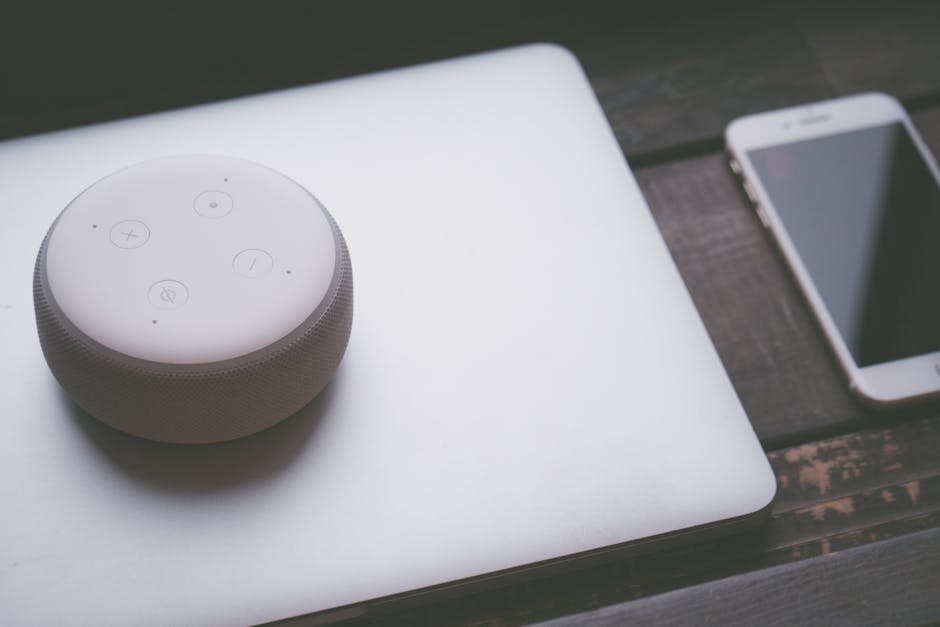
Quick Fixes for iPhone Speaker Problems
Before assuming the worst, let’s tackle some common user errors that might be causing your iPhone speaker issues. These quick fixes are straightforward and often resolve the problem without needing technical expertise.

Check Volume and Silent Mode Settings
It might sound obvious, but many speaker issues are simply due to muted or low volume settings. Start by ensuring your iPhone isn’t silenced.
- Check the mute switch on the left side of your iPhone. If you see an orange stripe, it’s in silent mode—flip it to turn off silent mode.
- Press the volume up button on the side of your device to increase sound levels.
- Go to Settings > Sounds & Haptics and adjust the “Ringer and Alerts” slider to ensure volume is adequate.
If the volume is maxed out and silent mode is off but you still hear nothing, there might be a deeper issue. Let’s move to the next quick check.
Disconnect Bluetooth and External Devices
Your iPhone might be routing audio to a Bluetooth device or external speaker instead of its built-in speakers.
- Swipe down to open the Control Center and ensure Bluetooth is off (the icon shouldn’t be blue).
- Alternatively, go to Settings > Bluetooth and disconnect any paired devices.
- Check for wired headphones or accessories plugged into the Lightning port or adapter, and remove them.
Test the speakers again after disconnecting. If audio is still absent, another setting might be the culprit.
Verify Sound Output Settings
Sometimes, your iPhone might be directing sound to an alternative output like AirPlay instead of the speakers.
- In the Control Center, tap the AirPlay icon (a triangle with circles) during media playback to ensure “iPhone” is selected as the output.
- Test audio in multiple apps (like Music or YouTube) to confirm the issue isn’t app-specific.
If these quick fixes don’t restore sound, don’t despair—there are likely software glitches at play, which we’ll address next.
Software Troubleshooting for iPhone Speakers
If basic checks didn’t work, the issue might lie within your iPhone’s software. These troubleshooting steps target common glitches and settings that can affect audio output. Follow them carefully to avoid unnecessary resets or repairs.
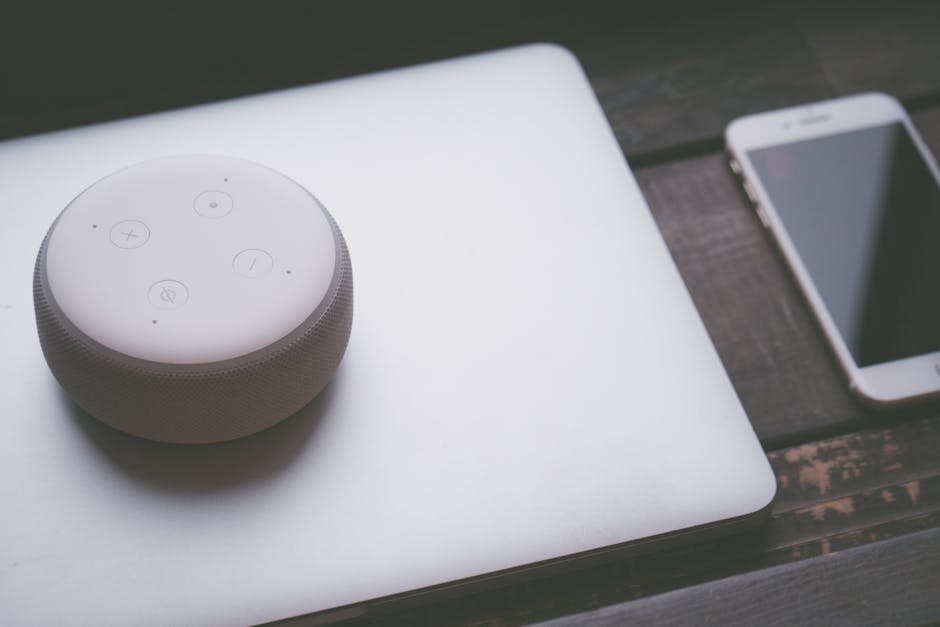
Restart and Force Restart Your iPhone
A simple restart can clear minor software bugs affecting your speakers.
- For standard restart: Hold the power button (or side button on newer models) until the “slide to power off” slider appears, then swipe to turn off. Wait a few seconds, then press the power button again to turn it on.
- For a force restart (if the device is unresponsive):
- iPhone 8 and later: Press and release Volume Up, press and release Volume Down, then hold the Side button until the Apple logo appears.
- iPhone 7/7 Plus: Hold Volume Down and Side buttons together until the Apple logo shows.
- iPhone 6s and earlier: Hold Home and Side buttons until the Apple logo appears.
Test the speakers after restarting. This often resolves temporary glitches.
Update iOS to the Latest Version
Audio issues can stem from outdated software or known bugs that Apple has since patched.
- Go to Settings > General > Software Update.
- If an update is available, tap “Download and Install” (ensure you’re connected to Wi-Fi and have sufficient battery).
After updating, test your speakers. Apple frequently fixes audio bugs in iOS updates, as reported in release notes.
Test Sound Across Different Apps
Is the issue isolated to one app, or is it device-wide? Testing helps narrow down the cause.
- Play audio in the Music app, then try a YouTube video or a phone call.
- If sound works in some apps but not others, the problematic app might need an update or reinstall (go to App Store for updates or delete and redownload the app).
This diagnostic step clarifies whether the issue is app-specific or broader.
Reset Settings and Disable Audio Effects
Custom audio settings or corrupted configurations can interfere with speaker output.
- Disable audio effects: Go to Settings > Music > EQ and select “Off.”
- Reset all settings (this won’t delete data): Navigate to Settings > General > Transfer or Reset iPhone > Reset All Settings. Enter your passcode if prompted.
If software fixes don’t resolve the problem, it’s time to consider hardware as the potential culprit.
Hardware Troubleshooting for iPhone Speakers
When software solutions fail, physical issues with your iPhone’s speakers might be to blame. These steps help diagnose hardware problems and offer safe DIY approaches before seeking professional help.

Inspect and Clean Speaker Grills
Debris or dust in the speaker grills can muffle or block sound output.
- Locate the speaker grills at the bottom of your iPhone (next to the charging port) and the earpiece at the top of the screen.
- Use a soft-bristled brush, toothpick, or compressed air to gently remove dirt. Avoid using liquids or sharp objects that could damage the components.
- Shine a light into the grills to check for visible blockages.
Be cautious during cleaning to prevent pushing debris further in. Test the speakers afterward.
Test Different Speaker Functions
Your iPhone has multiple speakers for different functions. Testing each helps identify specific failures.
- Test the bottom speaker: Play music or a video at full volume.
- Test the earpiece: Make a phone call and listen for sound (ensure volume is up).
- Test speakerphone mode: During a call, tap the speaker icon to switch modes.
- Record a voice memo to check if microphone issues are overlapping with speaker problems.
If one speaker works while others don’t, note which ones fail for repair purposes.
Identify Common Hardware Failures
Physical damage or wear can permanently affect speakers.
- Water Damage: If exposed to liquid, dry the device in a cool, dry place for 24-48 hours. Avoid the rice myth—it can introduce debris.
- Physical Impact: Drops can dislodge internal components, leading to crackling or no sound.
- Wear and Tear: Older devices may have degraded speaker hardware, especially if used at high volumes frequently.
If you suspect hardware damage, especially after a drop or water exposure, DIY fixes may not suffice. Let’s explore professional options next.
When DIY Solutions Don’t Work
If you’ve exhausted quick fixes and troubleshooting without success, it’s time to consider external help. This section guides you through professional repair options and temporary solutions to keep you going.
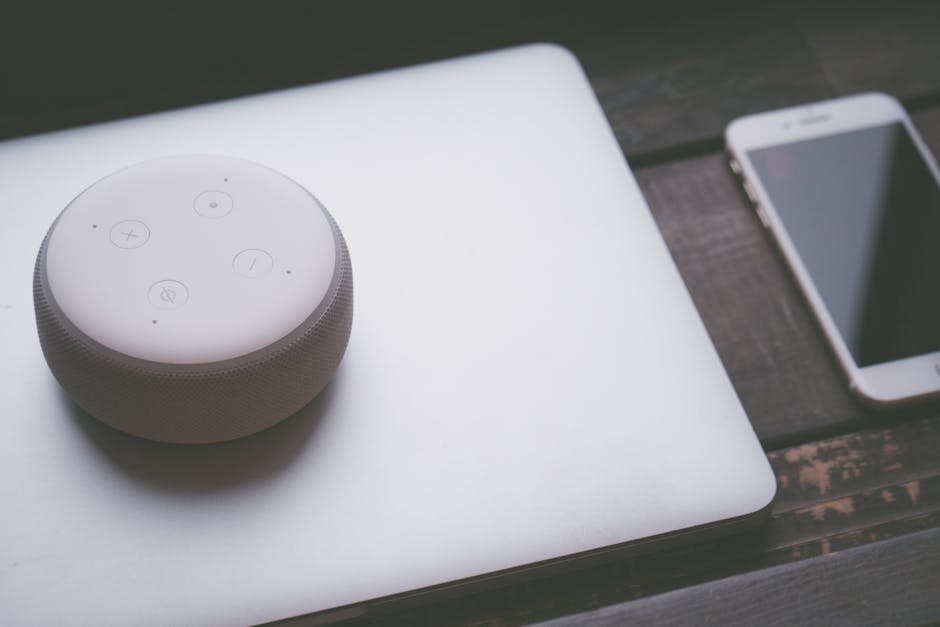
Explore Professional Repair Options
Professional repairs ensure safe and reliable fixes for complex hardware issues.
- Apple Store/Genius Bar: Book an appointment via the Apple Support app or website. Pros: Official parts and expertise. Cons: Higher costs.
- Authorized Service Providers: Apple-certified centers offer similar quality, often with shorter wait times.
- Third-Party Repairs: Independent shops are often cheaper but risk using non-genuine parts, potentially voiding warranties.
Always back up your data before handing over your device for repair.
Understand Costs and Turnaround Times
Repair costs and timelines vary based on your iPhone model and warranty status.
- Costs: Out-of-warranty speaker repairs at Apple range from $99 to $299, depending on the model (e.g., iPhone 12 vs. iPhone 15). Third-party repairs might start at $50 but vary widely.
- Turnaround Time: Apple Store repairs can be same-day if parts are in stock; mail-in repairs take 5-7 days. Third-party shops often offer 1-3 day service.
Check Apple’s official repair pricing page for exact costs by model.
Temporary Workarounds While Awaiting Repair
While waiting for a fix, you can still use your iPhone for audio needs.
- Use wired or Bluetooth headphones for personal listening.
- Connect to an external Bluetooth speaker for group audio.
- Enable accessibility features like Live Listen (with AirPods) via Settings > Accessibility > Hearing.
These workarounds keep you functional until the speakers are repaired. Next, let’s discuss how to prevent future issues.
Preventative Measures to Protect iPhone Speakers
Once your speakers are fixed—or to avoid issues altogether—adopting good habits can prolong their lifespan. These preventative tips are easy to implement and save you from future frustration.

Adopt Best Practices for Speaker Care
Simple habits can protect your iPhone’s audio hardware.
- Avoid playing audio at maximum volume for extended periods to prevent strain on speakers.
- Regularly inspect and gently clean speaker grills with a soft brush to prevent debris buildup.
- Never insert sharp objects or liquids into the grills, as they can cause irreversible damage.
Consistent care goes a long way in maintaining sound quality.
Choose Protective Cases and Accessories
The right gear can shield your iPhone from damage that affects speakers.
- Invest in high-quality cases like OtterBox or Spigen that offer speaker grill protection without blocking sound.
- Avoid cheap cases that might cover or muffle speaker openings.
- Use screen protectors to prevent debris from entering the earpiece during falls.
Protective accessories add a layer of defense against physical impacts.
Avoid Environmental Hazards
External conditions can harm your iPhone’s speakers over time.
- Keep your device away from water, even if it has an IP rating (e.g., IP67 on iPhone 13). Liquid can still seep in during prolonged exposure.
- Avoid dusty or sandy environments that can clog grills.
- Store your iPhone away from extreme heat or cold, which can affect internal components.
Protecting your device from these hazards minimizes speaker risks.
Troubleshooting Specific iPhone Speaker Issues
Not all speaker problems are the same. This section addresses specific audio issues with tailored solutions to help you pinpoint and resolve the exact problem.
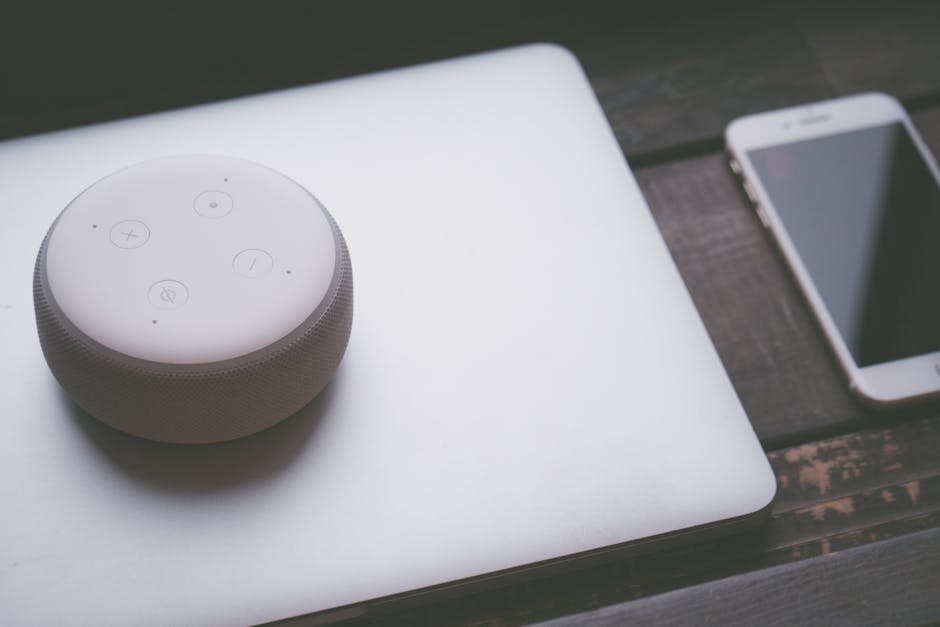
No Sound from Any Speaker
- Run through quick fixes: Check volume, silent mode, and Bluetooth settings.
- Restart or force restart your iPhone to clear glitches.
- Inspect for hardware issues like debris or water damage; clean gently if needed.
- If unresolved, it’s likely a hardware failure—seek professional repair.
Distorted or Muffled Audio Output
- Check for debris in speaker grills and clean if necessary.
- Disable EQ settings in Settings > Music to rule out software effects.
- Test with different audio sources to confirm it’s not content-related.
- If persistent, suspect speaker damage and consider a repair.
Intermittent Sound or Volume Fluctuations
- Force restart your iPhone to address potential software glitches.
- Check for iOS updates that might fix audio bugs.
- If the issue persists after restarts, it could indicate loose internal components—visit a technician.
App-Specific Audio Problems
- Update or reinstall the problematic app via the App Store.
- Check app permissions in Settings > Privacy to ensure audio access.
- Clear app cache if possible (e.g., for Spotify, go to app settings within the app).
iPhone Model-Specific Speaker Solutions
Different iPhone models have unique designs and software considerations for speakers. This section offers tailored advice based on your device.

Fixes for Latest Models (iPhone 14/15 Series)
- Check for spatial audio settings in Settings > Music that might affect output.
- Ensure iOS is updated, as newer models often receive audio-specific patches.
- Note improved speaker durability but remain cautious of water exposure despite higher IP ratings.
Solutions for Older Models (iPhone 6-11)
- Older hardware may suffer from wear; inspect for physical damage closely.
- Stick to compatible iOS versions if updates cause audio bugs (check Apple forums for model-specific advice).
- Be gentle with cleaning, as older grills may be more fragile.
Model-Specific Cleaning and Testing Tips
- iPhone SE (2nd/3rd Gen): Bottom speaker grill is smaller; use finer tools for cleaning.
- iPhone 13/14 Pro: Dual bottom speakers require testing both channels during media playback.
- iPhone 6/7: Earpiece grill is more exposed; protect during cleaning to avoid damage.
Supplemental Content: Frequently Asked Questions (FAQs) on iPhone Speakers
Have lingering questions about iPhone speaker issues? Here are quick answers to common queries.
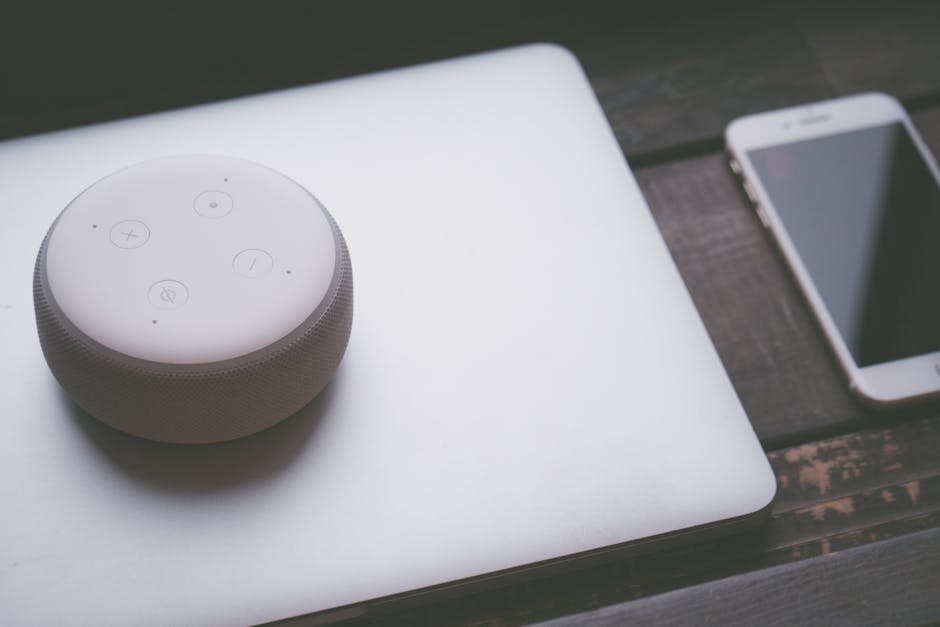
Boolean Questions
Can I fix water-damaged speakers at home?
Generally, no. While you can dry your iPhone in a cool, dry place for 24-48 hours, internal damage often requires professional tools and expertise.
Is it safe to use compressed air on iPhone speakers?
Yes, if used cautiously. Hold the can at a distance and use short bursts to avoid pushing debris deeper or damaging components.
Definitional Questions
What causes iPhone speakers to stop working?
Common causes include software glitches (e.g., iOS bugs), hardware damage (e.g., water or drops), and debris in grills blocking sound.
What is the difference between earpiece and main speakers on an iPhone?
The earpiece (top of the screen) handles private call audio, while main speakers (bottom) manage media, speakerphone, and general sound output.
Grouping Questions
Which iPhone models are most prone to speaker issues?
Older models like iPhone 6 and 7 often face wear-related failures, while newer models can still encounter software bugs or water damage despite better durability.
What are common software vs. hardware speaker problems?
Software issues include muted settings or app bugs (fixable via updates/restarts); hardware issues involve physical damage or debris (often needing repair).
Comparative Questions
How do Apple repairs compare to third-party services for speaker fixes?
Apple repairs use genuine parts and maintain warranty but are costlier ($99-$299); third-party services are cheaper but risk quality or warranty voids.
Is it better to clean speakers myself or visit a professional?
For minor debris, DIY cleaning with safe tools is fine; for deep blockages or damage, professionals prevent accidental harm.







